DFT Pro Tool V3.7.0 Free Download (Working 100%)
Why is the DFT Pro Tool Available For FREE?
DFT Pro tool has an important role in the GSM market, but some users find a glitch in the DFT Pro tool's previous version and use it without any subscription. Today I am also using and sharing with my all users. But this version is special thanks to RAM SEVAK, who recreated the loader and bypassed the protection, making it totally free for all users. The tool comes from the GCT pack, which is only allowed for members who bought the GCT Pack subscription. Ram Sevak found some security holes and decided to make their GCT pack public. They chose our website as a platform and shared allthe tools with me.
What is the DFT Pro Tool?
DFT Pro Tool is a software developed for the repair and service of many Android phones, supported by Xiaomi, Samsung, Huawei, OPPO, Realme, Vivo, and some Unisoc/SPD models.
- Features of the DFT Pro Tool
- Xiaomi [Special]
Tools:
- Enable Diag
- Enable Diag(new)
- Enable Diag(No Root)
- Read Info [adbl
- Reboot [adb]
TWRP Mode:
- Wipe EFS
- Backup EFS
- Read Info [Diag]
- Reboot Sideload
- Reboot Recovery
- Reboot Fastboot
- Reboot Fastbootd
- ROOT Device
- Restore EFS
- Reset Mi Account ID (New Method)
- Repair Network
- Wipe EFS (New security)
NVRAM Restore &Backup (TWRP or ENG Firmware in mode)
- Read info
- Backup NVRAM
- Restore NVRAM
- Fix Null baseband
- Flashing EDL, Preloader mode Using Scatter and XML File with multi-program flash also choose the auth bypass
- Read info
- Reset FRP
- Backup EFS
- Wipe EFS
- Reset Account ID (New)
- Reset Account
- Restore EFS
- Advanced Partition Manager
- Factory Reset
- Root Device (new)
Unlock Bootloader:
- Redmi Note 8 (ginkgo)
- Redmi Note 8 T (willow)
- Redmi Note 7 (levender)
- Click on "Flash Unlock."
Make Root:
Select the Boot. IMG and create the ROOT file for your mobile
Also, flash the.DFT file using fast boot mode
Fastboot [Service]:
- Read Info
- fastboot reboot
- Reboot recovery
- Boot up
- Flash boot
- Flash recovery
- Flash modem
- Erase nvram[MTK]
- Wipe EFS
- Reset FRP
- Fastboot to EDL
- R. to fast boot
- Unlock
- Unlock critical
- Unlock[fastboot]
- Unlock[go]
- Set Active slot A
- Set Active slot B
- Flash TWRP File (Choose the model and click on the start button)
- Flash ENG Modem [Choose The Model and click on Start]
- Fastboot write firmware
Qualcomm [Repair Tools]
Repair Function [QCOM, NV Method, OnePlus Method] - used for repair IMEI in Diag Mode
Options Tools:
- Enable Diag [ADB]
- Read Info [Diag]
- FTM Reboot EDL
- DFU Reboot EDL
- Read Info[adb]
- Reboot Fastboot
- Reboot Recovery[adb)
- Reset EFS [TWRP]
Samsung [FRP Tools]
FRP
- Reset FRP(ADB)
- Reset FRP MTP (Enable ADB)
- open Youtube (MTP & USB)
- open Google Maps (MTP & IJSB)
- Reset FRP Download(old models)
- Reset FRP Mediatek (2023) New
- Force Brom mode
- Exit Brom mode
info and Reboot
- Read info [adb]
- Reboot System [adb]
- Reboot Recovery [adbl
- Reboot Download [adb]
- Reboot Download [mtp]
- Reset FRP & screen lock
- Using the .dDFT file you can unlock a listed model of Samsung.
- Phone Call Bypass Method
Security Tools:
- Reset Screen lock [adb]
- Enable All language [adb root]
- Reset Default EFS All Samsung
Reset Security
- Reset Reactivation/EE(RMM)
- RMM Unlock [adb root]
- Disable Knox [adbl
- Fix demo neürok
- Change CSC
Make Root
- Using AP, BL you can create a rootable file and flash from dft tool.
- Flash DFT Root Packet
- Auto Reboot
- Reboot download ADB
- Reboot Download MTP
VIVO [MediaTek]
- Read Information
- IMEI Repair
- Backup NVRAM
- Restore NVRAM
- Wipe NVRAM
- Switch Meta mode
- Exit Brom mae
- Root Device (New)
- Write RPMB
- Patch vb meta
- Reset FRP
- KG State Unlock
- Factory Reset
- Relock BL (NEW)
- Unlock BL (NEW)
- Fix DL Image Error
- Partition Manager
- Read RPMB
- Erase RPMB
Service EDL
- Reset FRP
- Erase user data
- Format manual address
Unisoc / SPD
- Switch Diag
- Read Info
- Factory Reset
- Reboot Recovery
- Start Repair [Diag] IMEI
[Mediatek]
- Added support for the following processors. Read, Write Reset FRP, Factory Reset
- MT2601
- MT6572
- MT6580
- MT6582
- MT6592
- MT6595
- MT6735
- MT6737
- MT6753
- MT8127
- MT8163
- MT8173
- MT8176
- MT8168
- MT8512
- MT8590
- MT8695
[Oppo&Realme (qualcomm)]
- Added the following models EDL mode Reset FRP, Factory Reset
- Reno 4 Pro(CPH2109)
- Reno 4 Pro(CPH2113)
- Reno 5 (CPH2159)
- Reno 6 (CPH2235)
- REALME 6 Pro (RMX 2061)
- REALME 7 Pro (RMX 2170)
- REALME 8 Pro (RMX 3081)
Xiaomi [MediaTek] [Service]
- Read Information
- IMEI Repair
- Reset FRP
- Unlock BL New
- Relock BL New
- Switch Meta mode
- Enable Repair Meta
- Bypass MI Account
- Root Device (New)
- Partition Manager
- Patch nvdata
- Repair Newvork
- Patch vbmeta
- Fix the Null baseband
- Factory Reset
- Backup NVRAM
- Restore NVRAM
- Wipe NVRAM
- Exit Brom mode
- Store IMEI in NVRAM
- Disable update
- Read RPMB
- Write RPMB
- Erase RPMB
- Patch Cert
- Remove Patch
- META Mode Function
Connect mode
- Adb mode& Meta mode
- Boot mode & Meta mode
- Repair Function Xiaomi
- Model: Choose the models and do the below operation
- Meta Mode New
- Meta Mode
- TWRP Mode
QCN Tool:
- Read and Write QCN
- Load QCN - EDIT also
- Save new QCN
Service EDL:
Multi Services:-
- Reset Account ID (New)
- Reset Mi Account
- Backup EFS
- Advanced Partition Manager
- Factory Reset
- Root Ckvice(new)
- Read info
- Frp Generic
- Wipe EFS
- Restore EFS
- Write Single File (Read / Write Function)
Huawei [MediaTek | Services]
- Read Information
- IMEI Repair
- Backup NVRAM
- Unlock (PEW)
- Remove Account
- Write RPMS
- Factory Reset
- Reset FRP
- Restore NVRAM
- Relock BL (NEW)
- Restore oeminfo
- Read RPMB
- Erase RPMB
HiSilicon:
- Read Info
- Reset FRP
- Temporary unlock bootloader
OPPO & Realme [Service [MTK]]
- Read Information
- IMEI Repair
- Backup NVRAM
- Unlock (tea')
- Switch Meta mode
- Root Device
- Read RPMB
- Erase RPMB
- Patch vbmeta
- Reset FRP
- Factory Reset
- Restore NVRAM
- Relock BL (NEW)
- Wipe NVRAM
- Partbon Manager
- Write RPMB
- Unlock BL new sec
- Resett FRP
- Factory Reset
MediaTek [Service]
- Read Information
- IMEI Repair
- Backup NVRAM
- Restore NVRAM
- Wipe NVRAM
- Switch Meta mode
- Exit brom mode
- Root Device (New)
- Write RPMB
- Patch vbmeta
- Reset FRP
- KG State Unlock
- Factory Reset
- Relock BL NEW
- Unlock BL (NEW)
- Fix DL Image Error
- Partition Manager
- Read RPMB
- Erase RPMB
[META MODE]
- Adb mode
- Auto Reboot
- Boot mode & Meta mode
- Repair
- Backup NVRAM
- Restore NVRAM
- Read info
- Factory Format
- Repair Function ATC Port
Supported:
- SC7731C
- SC7731E
- scg832A
- SC9832E
- SC9850K
- sc98531
- SC9863A
- UIS7862
- Unisoc(T310)
- Unisoc T606
- Unisoc T610
- Unisoc T616
Operation:-
- Read Information
- Reset FRP
- Factory RESET + FRP
- Safe Format + FRP
Changelog!
DFT PRO Update v3.7.0 has been released
[Xiaomi (Mediatek)]
- Repair IMEI Redmi Note 12S (sea_global) World first
[SAMSUNG(Mediatek)]
- Force Brom mode
- Exit Brom mode
- Reset FRP Download mode
Password:- softwarecrackguru
Download DFTPRO v4.2.1 With Keygen
How to Install and Set Up DFTPRO v4.2.1
Step 1: Locate the Installer
- Open the folder where the DFTPRO_v4.2.1.exe file is stored.
- Double-click the DFTPRO_v4.2.1.exe file to start the installation.
Step 2: Select Setup Language
- A window will appear, asking you to select the setup language.
- Choose English (or your preferred language).
- Click OK to continue.
Step 3: Choose Installation Location
- The setup wizard will open.
- Select the folder where you want to install DFTPRO (default:
C:\DFTPRO). - Click Next to proceed.
Step 4: Installation Process
- The installation will begin, extracting necessary files.
- Wait while required components, such as VC++ redistributables, are installed.
Step 5: Finish Installation
- Once the installation is complete, a "Completing the DFTPRO Setup Wizard" window will appear.
- Click Finish to complete the setup. [Untik the launch DFTPRO]
Copy and Replace Loader Files
Step 6: Locate the Loader Files
- Navigate to the folder containing:
- DFTpro.dat
- My_dll.dll
- my_loader
- version.dll
- Right-click and select Copy these files.
- Navigate to the folder containing:
- DFTpro.dat
- My_dll.dll
- my_loader
- version.dll
- Right-click and select Copy these files.
Step 7: Paste Files into Installation Folder
- Open the
C:\DFTPRO installation directory. - Right-click and select Paste to replace the existing files.
- Open the
C:\DFTPROinstallation directory. - Right-click and select Paste to replace the existing files.
Step 8: Run the Loader
- Find my_loader.exe in the
C:\DFTPRO folder. - Double-click my_loader.exe to launch DFTPRO.
- Find my_loader.exe in the
C:\DFTPROfolder. - Double-click my_loader.exe to launch DFTPRO.
DFT Pro v4.2.1 Using the Keygen and Loader
Step 1: Open the DFT Pro Folder
- Locate and open the DFT Pro folder on your computer.
- Locate and open the DFT Pro folder on your computer.
Step 2: Run the Key Generator (Keygen)
- Open "KEYGEN old DFT pro" from the folder.
- If you see a Machine ID error, copy the Machine ID displayed in the error message.
- Open "KEYGEN old DFT pro" from the folder.
- If you see a Machine ID error, copy the Machine ID displayed in the error message.
Step 3: Generate a New Key
- Enter your name in the designated field.
- Paste the Machine ID in the correct field.
- Click on the Generate button to create a new key.
- A new DFTpro.dat file will be generated—do not rename or move this file.
Step 4: Select the Installation Folder
- When prompted, select the DFTPRO folder.
- Click OK to confirm.
Step 5: Run the Loader
- Locate my_loader inside the DFT Pro folder.
- Run my_loader to bypass the license check.
Step 6: Log in to DFT Pro
- Open DFT Pro v4.2.1.
- Enter any email in the username field (e.g.,
softwarecrackguru@gmail.com). - Enter any password.
- Click Login.
- The software should now be unlocked and ready to use.
Notes:
- If the software does not work, try running my_loader again.
- Do not delete or move any files (especially DFTpro.dat and my_loader).
- The software might display a license expiration counter, but the loader should bypass this.

.webp)






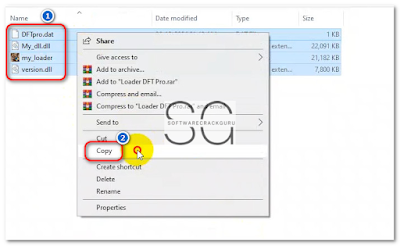



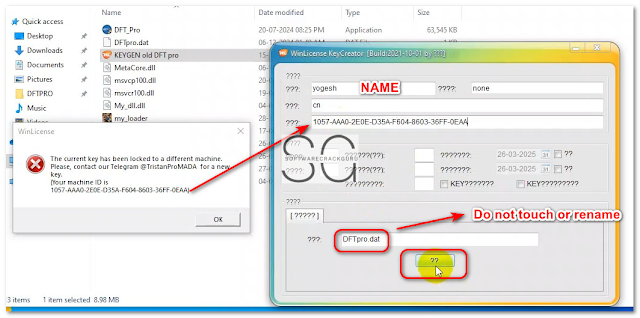


login doesnt work
ردحذفWait am changing it
حذفlatest updated v is 4.2.1 with keyGen
حذف